Hướng Dẫn A-Z, Kiến Thức Wordpress
What Is the Difference Between Posts vs. Pages in WordPress?
When new users first started with WordPress, a lot of them shared a similar concern: Should I use posts or pages for my content?
If you’re scratching your head over this too, don’t worry. You’re not alone. It’s one of the most common questions we get from new WordPress users.
At first glance, posts and pages might look the same. But they’re actually quite different, and using the right one can make your site a lot better. In this guide, we’ll explain what posts and pages are, how they’re different, and when to use each one.
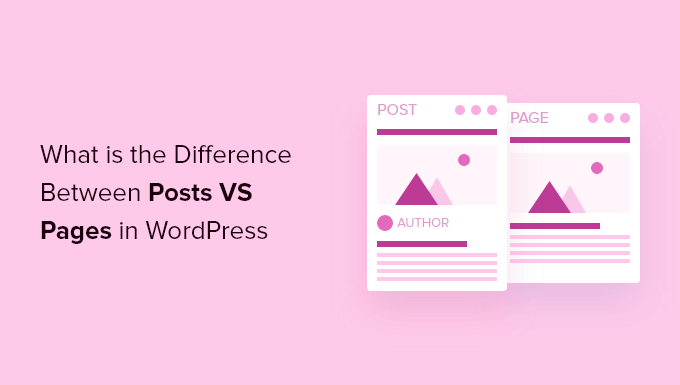
Here is what we will discuss in our article:
- What Are Posts in WordPress?
- What Are Pages in WordPress?
- WordPress Pages vs. Posts (Key Differences)
- Posts vs. Pages: Frequently Asked Questions (FAQs)
What Are Posts in WordPress?
Posts are used to create blog content, articles, and other content listed on your blog page. They are shown in reverse chronological order so that the newest content (your latest posts) is shown at the top of the list.
If you are using WordPress as a blog, then you’ll likely end up using posts for the majority of your website content.
You can add and edit your WordPress posts by clicking the ‘Posts’ menu option in your dashboard. Here is what the WordPress post editor looks like.
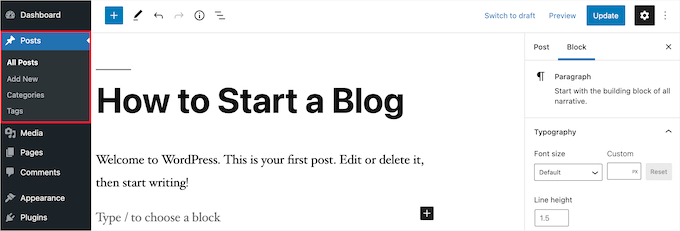
By default, your posts will be listed from the most to the least recent. That being said, you can also use WordPress’ sticky post tool to feature a post you think everyone should read.
You can also organize your posts based on categories and tags, which are WordPress’s taxonomy system. This will help visitors find related content more easily and navigate your site more effectively.
For instance, if you run a cooking blog, you might use categories like Appetizers, Main Course’, and Desserts, and tags like Vegetarian, Quick Meals, or Holiday Recipes.

Blog posts are also meant to encourage conversations. They have a built-in comment feature that allows users to comment on a particular topic.
By default, comments, pingbacks, and trackbacks are enabled.

You can find the comment section after the blog post content. On the other hand, WordPress will typically disable comments on your pages.
WordPress posts also display post metadata. This information is listed after the blog post title on individual posts and your blog page.
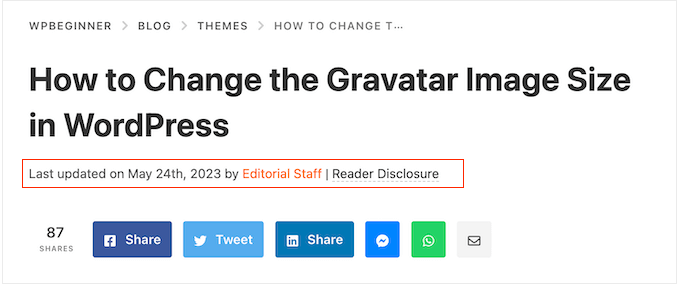
It usually shows the publication date, author name, categories, tags, and more. You can completely customize your post meta information. For more details, see our guide on how to display blog post metadata in WordPress themes.
Now that you know what WordPress posts are, let’s take a look at pages and how they are different.
What Are Pages in WordPress?
Pages are static “one-off” type of content like your About page, privacy policy, contact page, and more. While the WordPress database stores the published date of the page, pages are timeless entities.
For example, your About page doesn’t have an expiration date. Sure, you can go back and update it, but chances are you will not have About page 2012, About page 2013, and so on.
We have all kinds of static pages on WPBeginner, like our homepage, start here page, About page, contact page, archive page, and custom pages like our free business tools page.
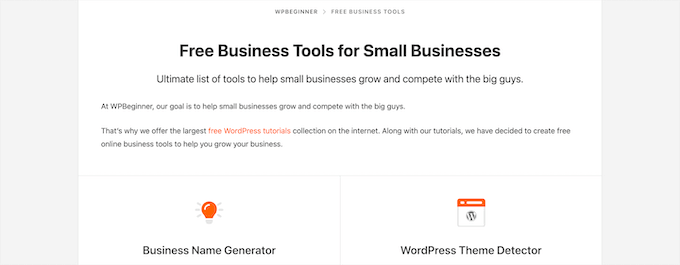
You can add and edit pages in your WordPress admin panel by clicking on the ‘Pages’ menu option.
Here’s what the page editor screen looks like.

Pages aren’t meant to be social, so they usually don’t have social sharing buttons. For example, you probably don’t want visitors to share your privacy policy page on Twitter.
Pages also don’t include comments. You don’t want users to comment on your contact form or terms of service page. There is an option to enable comments. However, it’s disabled by default for your WordPress pages.
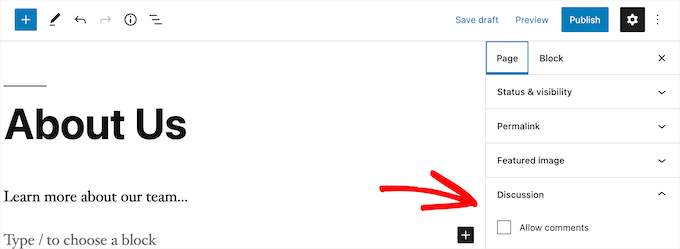
Unlike posts, pages are hierarchical by nature. For example, you can have subpages or child pages within a page.
You can easily turn a page into a subpage by choosing a parent page from the ‘Page Attributes’ section when editing a page.
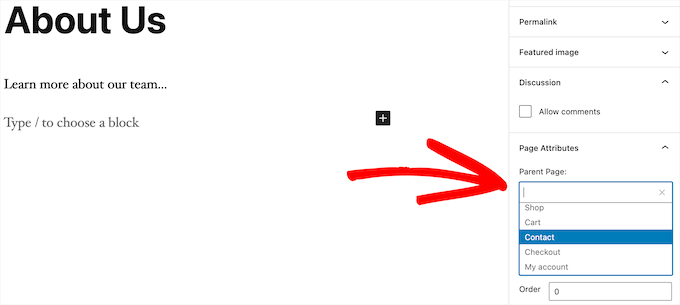
Plus, you can create completely custom WordPress pages with the help of a drag-and-drop WordPress page builder plugin. This lets you use different page layouts than the default option provided by WordPress.
For more details, see our guide on how to create a custom page in WordPress.
WordPress Pages vs. Posts (Key Differences)
A post is meant for content that you regularly publish, like blog posts and news articles. Meanwhile, a page is intended for static content that is not updated as frequently, like a homepage, an About page, a contact page, and so on.
Here are other key differences between posts vs. pages in WordPress:
- Posts are timely, and pages are timeless.
- You can use categories and tags to organize posts, while pages are hierarchical and organized as child and parent pages.
- Posts have an author and published date, while pages do not.
Despite these differences, there are some similarities between pages and posts in WordPress.
First, they are both used for publishing content. You can add text, images, videos, forms, and more to both posts and pages. There is support for featured images on both pages and posts.
You can build a WordPress website without ever using posts or the blogging features of WordPress. You can also make a business website with pages and a separate blog section for your news, announcements, and other articles.
Posts vs. Pages: Frequently Asked Questions (FAQs)
Following are some of the most frequently asked questions we’ve heard from our users about posts vs. pages and how to properly use them in WordPress.
How many posts and/or pages can I have in WordPress?
You can have as many posts and/or pages as you want. There is no limit on the number of posts or pages that can be created.
Are there any SEO advantages to posts vs. pages?
Not entirely. In general, search engines like evergreen content that is organized and up-to-date. There are also tools like AIOSEO to help you optimize both blog posts and pages so that they can both rank on search engine results pages.
All in all, we recommend focusing your efforts on making your website user-friendly and valuable for your target audience. To learn more, see our ultimate WordPress SEO guide for beginners.
Is adding pages similar to adding posts in WordPress?
Yes. The menu to add pages and posts in WordPress may be separate, but the process of creating a new post and page is similar.
For pages, you can go to Pages»Add New in the WordPress admin area. Meanwhile, you can create a new post by going to Posts » Add New. Either way, you will then be directed to the Gutenberg editor to start adding your content blocks.
Which pages should I create on my website or blog?
It depends on what kind of blog or WordPress site you are making. However, you may want to see our list of important pages for all websites.
Can I switch posts to pages and vice versa?
Many beginners accidentally add content to posts when they want to create pages. Similarly, some new bloggers may end up saving blog posts as pages.
If you are just starting, you can easily fix that using the Post Type Switcher plugin. For more details, see our guide on how to switch post types in WordPress.
Are there other content types in WordPress besides posts and pages?
Yes, there are. These other default content types include attachments, revisions, and navigation menus. However, they aren’t used the same as posts and pages.
WordPress also allows you to create your own custom post types. This feature is used by plugins to create additional content types in WordPress.
For example, if you run an online store using WooCommerce, then you’ll see a ‘Products’ post type in your WordPress admin area.
For more details, see our step-by-step guide on how to create custom post types in WordPress.
We hope this article helped you learn the difference between pages and posts in WordPress and how to use them. You may also want to see our tutorials on the differences between a landing page and a website and best popular posts plugins for WordPress.
If you liked this article, then please subscribe to our YouTube Channel for WordPress video tutorials. You can also find us on Twitter and Facebook.

