Hướng Dẫn A-Z, Kiến Thức Wordpress
What Is a WordPress Child Theme? Pros, Cons, and More
‘WordPress child theme’ – it’s a term you’ve probably heard, but what does it really mean for your website? Many WordPress users, especially those just starting out, aren’t sure if they should be using child themes or not.
Over the years, we’ve worked with countless WordPress sites of all sizes and talked to users ranging from complete beginners to seasoned developers. Through this experience, we’ve developed our own take on when and how to use child themes effectively.
In this guide, we’ll explain what a WordPress child theme actually is, without the tech jargon. We’ll look at the real benefits and potential downsides, helping you decide if a child theme is right for your site.
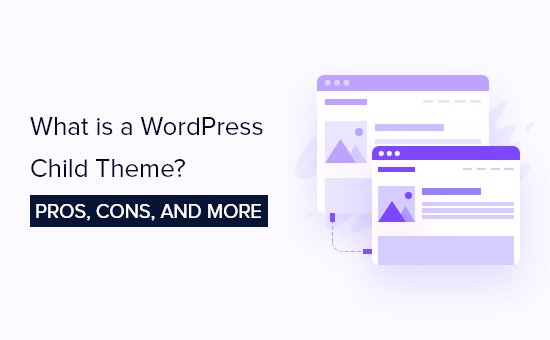
Here are the topics we’ll cover, and you can use the quick links below to skip to the topic you’re most interested in:
- What Is a Child Theme in WordPress?
- Why Use a WordPress Child Theme?
- Pros and Cons of Using WordPress Child Themes
- The Importance of Selecting a Good Parent Theme
- Should You Use a WordPress Child Theme?
- Beginner-Friendly Alternatives to Using a Child Theme
What Is a Child Theme in WordPress?
In WordPress, a child theme inherits the functionality, features, and style of another WordPress theme, also called the parent theme.
When you customize a child theme, the parent theme won’t be affected. That’s why many developers use child themes to preserve their theme customizations that could get lost if the parent theme was updated.
The first step in creating a child theme is to choose a good parent theme. You can use any WordPress theme as a parent theme, but some themes are more suitable than others.
For example, theme frameworks make excellent parent themes. They include the core functions of a theme but not the styling.
We’ve found that they can significantly speed up development time, especially for agencies and freelancers working on multiple sites.
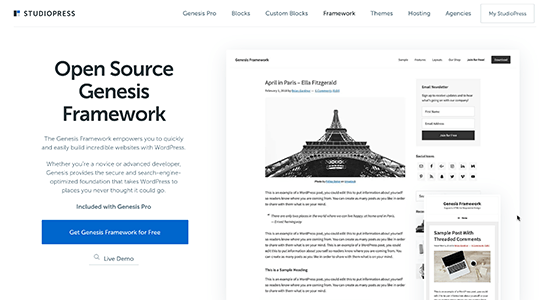
It’s also good to choose a theme that has the look and customization features you need for your website to achieve its goals. This way, you won’t have to make a lot of changes.
If you are interested in using a child theme, then you can read our guide on how to create a child theme in WordPress.
Why Use a WordPress Child Theme?
As mentioned, many developers use a WordPress child theme to preserve their customization options when there is a theme update. In this case, your parent theme will get updated, but it won’t affect your active child theme.
Not to mention, child themes can protect your website against potential WordPress security issues. If the parent theme turns out to have significant bugs in an update, those won’t affect your child theme.
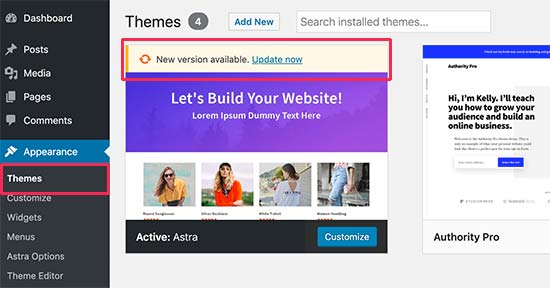
For developers, using a child theme is also a fast and efficient way to customize a WordPress website. They can quickly implement custom styles, template modifications, or additional functionality without modifying the parent theme’s core files.
Pros and Cons of Using WordPress Child Themes
Like most things, there are advantages and disadvantages to using a WordPress child theme. Let’s take a look at the advantages first.
Advantagesof a WordPress Child Theme:
- Safe Updates: By using a child theme, you keep all your custom changes separate from the main theme. This means you can update the parent theme without losing your customizations, as they are safely stored in the child theme.
- Easy to Extend: A child theme built on a powerful theme framework allows a great deal of flexibility without writing a lot of code. You only need to modify the template files and functions that you wish to customize.
- Fallback Safe: When you create a complete theme, you need to think about every possible scenario. When you don’t code for something in a child theme, then the parent theme’s functionality is available as the fallback option.
Disadvantagesof a WordPress Child Theme:
- Learning Curve: You need to invest time learning about the parent theme, especially when you have chosen a robust framework with its own hooks and filters. However, once you know the parent theme, you will be able to create custom websites in no time.
- Parent Theme Dependence: The parent theme developer may abandon the theme. Technically, you can continue to use it even if abandoned, but it may not work as well. Also, consider using reputable theme frameworks like Genesis with a good track record.
The pros and cons of using a child theme will also depend on the theme you’re using as a parent theme, so let’s take a look at that next.
The Importance of Selecting a Good Parent Theme
The reason why it’s important to choose a good parent theme is to save time.
We often hear from beginners making the mistake of selecting a parent theme that doesn’t offer much functionality. They end up having to override most of the parent theme files.
Let’s say you choose a parent theme and decide you don’t like the way the footer looks. So, you create a new footer.php file. Then you decide you don’t like the way the header looks and create a new header.php file.
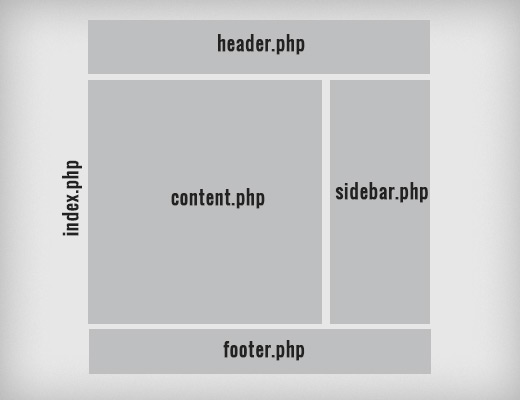
Before long, it becomes clear that you shouldn’t be using that theme as a parent theme. Instead, you could use it as a starter theme that you turn into your own custom theme.
Another option would be to choose another theme that’s much closer to what you need. This way, you don’t have to make so many changes to your child theme.
Should You Use a WordPress Child Theme?
After years of building and maintaining WordPress sites, we’ve developed a good sense of when child themes are most beneficial. Here’s our take on who should consider using them.
If you are a developer, then you can use a child theme to reduce your development time when working with clients or creating your own theme.
Developers need to streamline their workflow while creating quality themes. Creating a child theme will often help you accomplish that.
Many of the sites that we build are child themes of the Genesis Theme Framework. But in some cases, we do build a standalone custom WordPress theme, such as when a project is very complex or very simple.
If you are a user, then we recommend child themes only if you find yourself constantly adding new functions to your theme’s functions.php file or are constantly modifying its style.css file.
During a WordPress meetup talk, one reader asked us about the best solution for adding custom styles. They wondered whether using a child theme or a custom CSS plugin is better.
The answer to that depends on how savvy and comfortable you are with technology. It also depends on how many customizations you are making.
A custom CSS plugin like CSS Hero works fine if you only need to modify the styles of a few elements. But if you find yourself changing the entire color scheme, for example, then you definitely should consider using a child theme.
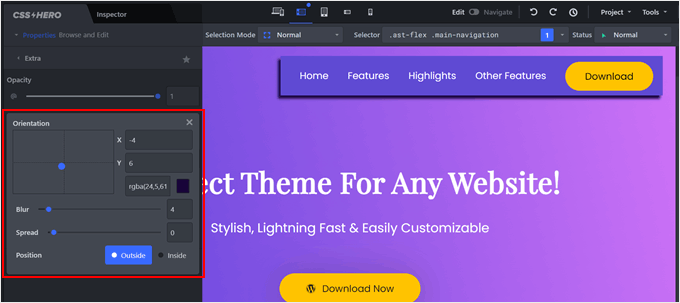
Another option is using WPCode. This plugin allows you to make changes to your functions.php file and other theme files without directly editing the code.
That way, you can run header and footer scripts without worrying about losing your customizations or breaking your website. For more details, you can see our guide on how to use custom code snippets in WordPress.
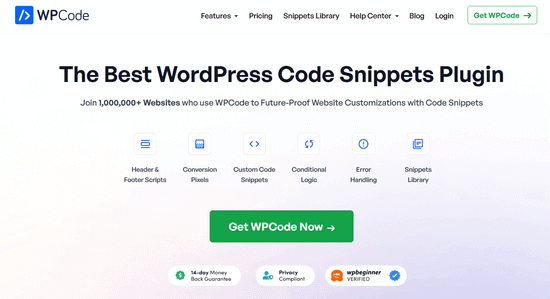
Beginner-Friendly Alternatives to Using a Child Theme
For WordPress beginners, we don’t recommend jumping straight into creating child themes. In our experience, it’s often not necessary and can overcomplicate things.
Instead, here’s what we suggest:
- If you’re new to WordPress: Start by using the built-in customization options in your theme, whether it’s in the full-site editor or theme customizer. Many modern themes offer extensive customization without needing to touch any code.
- For more extensive changes: Consider using a page builder plugin like SeedProd. These tools offer advanced customization without requiring coding knowledge.
- For minor style changes: Use the Additional CSS feature in the theme customizer or full-site editor. This allows you to make small style tweaks without creating a child theme.
And regardless of your skill level, we always recommend using a staging site. With this, you can experiment with customizations, test new plugins, and even try out different themes without the worry of breaking your live site.
We hope this tutorial helped you learn what a WordPress child theme is and whether creating a child theme is a good fit for you. You may also want to check out our comparison guide on free vs premium WordPress themes and our checklist of things to do before changing WordPress themes.
If you liked this article, then please subscribe to our YouTube Channel for WordPress video tutorials. You can also find us on Twitter and Facebook.

