Hướng Dẫn A-Z, Kiến Thức Wordpress
What Is RSS? How to Use RSS in WordPress
As a blogger, you might have seen the orange RSS feed icon. It’s a way for your readers to get updates on your latest posts without visiting your site manually.
RSS is a powerful tool for delivering your content to your audience.
In this article, we’ll explain what RSS is, its benefits, and how to use it effectively in WordPress. You’ll learn how to set up RSS feeds to grow your audience and keep them engaged with your content.

What Is RSS?
RSS is a type of web feed that allows users and applications to receive regular updates from a website or blog of their choice. The acronym RSS stands for Really Simple Syndication or Rich Site Summary. It is sometimes referred to as the feed or RSS feed.
In the early days of the internet, if you wanted to keep track of updates on your favorite website, then you had to bookmark the site and then manually visit to see if there were any updates.
RSS feed solved that problem by allowing users to keep track of their favorite websites without having to manually visit the website each time.
RSS allows bloggers and publishers to automatically syndicate their content so people can read it in their email, feed readers, and other devices.
How Does RSS Feed Work?
RSS feeds work by publishing your latest content in a structured XML document. This feed contains your full articles or the summary, along with metadata for each item like the date, author, category, etc.
This XML document can be fetched and read with an RSS feed reader. There are many RSS feed reader software available for all operating systems, desktop, and mobile devices.
Here is what an example RSS feed looks like:
|
1 2 3 4 5 6 7 8 9 10 11 12 13 14 15 16 17 18 19 20 21 |
<span style="font-size: 115%; color: #000000;"><?xml version="1.0" encoding="UTF-8"?> <channel> <title>WPBeginner</title> <link>https://www.wpbeginner.com</link> <description>Beginner's Guide for WordPress</description> <lastBuildDate>Tue, 02 Dec 2018 14:13:37 +0000</lastBuildDate> <language>en-US</language> <item> <title>How to Fix WordPress Posts Returning 404 Error</title> <link>http://feeds.wpbeginner.com/wpbeginner/</link> <pubDate>Tue, 02 Dec 2018 11:58:18 +0000</pubDate> <dc:creator>Editorial Staff</dc:creator> <category><![CDATA[Tutorials]]></category> <guid isPermaLink="false">https://www.wpbeginner.com/?p=10968</guid> <description><![CDATA[<p>Description of post goes here...]]></description> <content:encoded><![CDATA[<p>Post goes here....]]></content:encoded> </item> </span> |
All WordPress websites come with built-in support for RSS feeds. By default, each WordPress site page contains a meta tag pointing to your website’s RSS feed location.
You can disable RSS feeds in WordPress, but continue reading, and you might change your mind about disabling them.
What Are the Benefits of RSS?
RSS makes it easy for users to subscribe to your content. Using an RSS feed, people can receive updates from your blog or website directly in their feed readers, desktop applications, and many other devices.
Subscribers don’t have to remember your website URL because they can bring the content into a central location where they like to read all of their favorite websites.
Your content becomes portable, and your subscribers can even take it with them for offline reading.
RSS feeds help you build and nurture a loyal following around your blog. RSS subscribers are more likely to share your content on social media. Many of our readers automatically tweet every new WPBeginner article using an RSS feed and IFTTT.
RSS feeds are published using XML, which is a machine-readable format. This enables you to use automation tools for a lot of things.
For instance, you can set up automated workflows to perform certain actions when a new article is published or a new product is added to your online store.
As an end-user, you can subscribe to your favorite websites and read them all in one place. This allows you to scan through your favorite news and blog sites quickly. If you want to leave a blog comment, then you can easily visit the individual article and leave your comment.
Most modern feed readers allow you to sort your reading lists into categories and groups. By using RSS efficiently, you can maximize your reading time.
How to Use RSS Feeds to Read Your Favorite Websites
You can subscribe to RSS feeds by using apps called feed readers. There are many free feed readers available on the market for all popular operating systems and devices.
Here are just a few of the top RSS feed reader apps that you can use:
- Feedly – (Web, Browser Add-ons, iOS, Android, Kindle)
- Inoreader – (Web, Android, iOS)
- The Old Reader (Web, Mac, Windows, Android, iOS, and more)
- Bloglovin’ (Web, Android, iOS)
We recommend using Feedly. It is available as a browser add-on as well as a mobile app for iOS, Android, and Kindle devices.
In our experience, Feedly’s cross-platform availability makes it an excellent choice for most users.
By using Feedly, you can sync your RSS subscriptions across your devices and resume reading wherever you left it. Adding your favorite websites to Feedly is really simple. Just enter the URL of the website and click the ‘Follow’ button to subscribe.
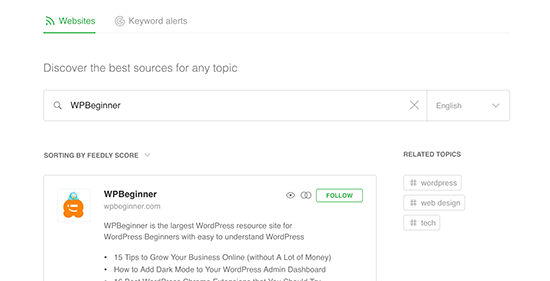
In most feed readers, you can search for topics that interest you and subscribe to popular sources on those topics. You can also categorize your favorite sites into topics.
Feed readers such as Feedly come with features to print, share, and email articles that you find interesting.

How to Promote Your WordPress RSS Feed
As a WordPress user, your website already publishes an RSS feed. You can find your RSS feed by simply adding /feed/ at the end of your website’s address. For example:
https://www.wpbeginner.com/feed/
Don’t forget to replace wpbeginner.com with your own domain name.
You can encourage visitors to subscribe to your RSS feed by adding an RSS icon to your sidebar or another prominent location.
You can also connect your RSS feed to an email marketing service and allow your users to receive your blog posts directly in their inboxes.
For instructions, see our guide on how to add email subscriptions to your WordPress blog.
Take Your WordPress RSS Feed to the Next Level
RSS feeds are extremely powerful, and with little effort, you can use them to build a loyal following.
1. Use RSS Feed for Faster Indexing in Search
RSS feeds contain the latest updates from a website, and they are in XML format. That’s why they can also be submitted as a sitemap to search engines.
You can let search engines know where to find your RSS sitemap by using the All in One SEO for WordPress plugin.
It is the best SEO plugin for WordPress that allows you to easily optimize your website for search engines.
First, you need to install and activate the All in One SEO for WordPress plugin. For more details, see our article on how to install a WordPress plugin.
Upon activation, you need to visit the All in One SEO » Sitemaps page and switch to the ‘RSS Sitemap’ tab.
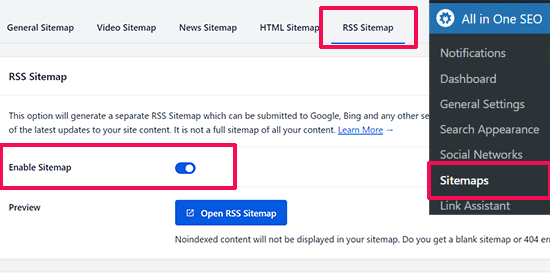
Simply switch the toggle next to the ‘Enable Sitemap’ option.
After that, don’t forget to click on the ‘Save Changes’ button to store your settings.
You can now go ahead and submit the RSS sitemap in Google Search Console. For more details, see our tutorial on how to add an RSS sitemap in WordPress.
2. Use RSS Feed to Build an Email List
If you are not already building an email list, then you need to start immediately. See our guide on why you should start building your email list right away.
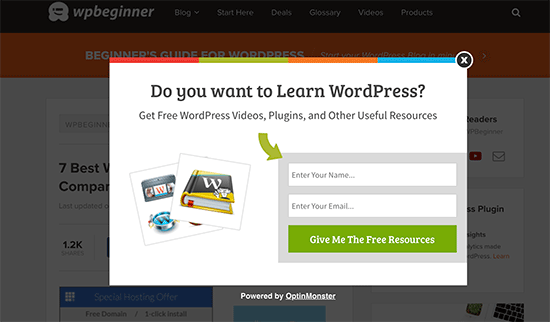
This is where you will need OptinMonster. It is the best lead-generation software on the market and allows you to convert website visitors into subscribers.
3. Use RSS Feed to Grow Social Media Following

Social media websites like Facebook and Twitter can help you grow your website traffic. However, to keep your social media profiles active, you need to regularly post content.
Using RSS feeds with IFTTT, you can automatically share your new blog posts to all your social media profiles.
4. Cross Promote Your Blog Using RSS Block / Widget
WordPress comes with a default RSS block that you can add to your posts, pages, and sidebar areas.

After inserting the block, simply add the feed URL that you want to show and click on the ‘Use URL’ button.
If you are using classic widgets, then you can use the default RSS widget, which works the same.

5. Disable Some RSS Feeds to Improve Search Crawling
WordPress creates RSS feeds for not just your posts but also for categories, tags, author archives, comments, and more. All these feeds are discoverable by search engines, which means search crawlers will spend time crawling them.
Google allocates each website a certain crawl budget, and letting search engines crawl unnecessary RSS feeds wastes your site’s crawl budget. For more information, see our article on the WordPress SEO crawl budget problem.
The easiest way to fix this is by using All in One SEO for WordPress. Simply go to the All in One SEO » Search Appearance page and switch to the ‘Advanced’ tab.

Scroll down to the bottom of the page, and you’ll see the ‘Crawl Cleanup’ option there.
Click the toggle to enable the ‘Crawl Cleanup’ feature.
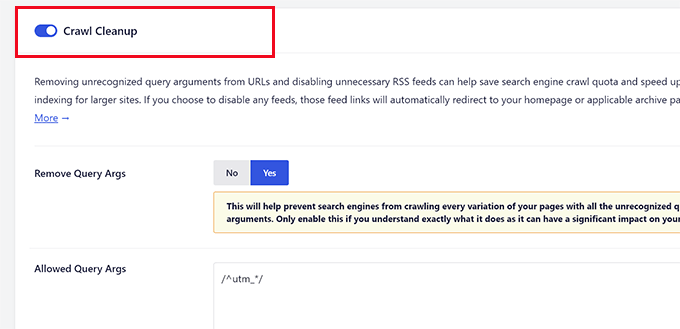
Below that, you will see the RSS feeds generated by WordPress.
You can turn off the unnecessary feeds by clicking disable next to them.
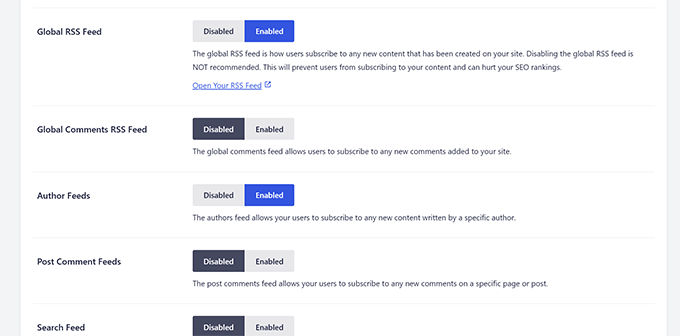
Once you have disabled all the unwanted RSS feeds, don’t forget to click on the ‘Save Changes’ button to store your settings.
6. Customize Your RSS feed
There are some advanced hacks and tricks that you can use to customize your WordPress RSS feeds:
- Add content to manipulate your RSS Feed
- Add featured images to your RSS feed
- Use RSS feeds for categories
- Use RSS feeds for custom post types
Need even more tips? See our list of the best tips to optimize your WordPress RSS feed.
We hope this article explained what RSS is and how you can use RSS in WordPress. You may also want to see our guide on how to get more visitors to your WordPress site and our expert picks for the best WordPress RSS feed plugins.
If you liked this article, then please subscribe to our YouTube Channel for WordPress video tutorials. You can also find us on Twitter and Facebook.

