Hướng Dẫn A-Z, Kiến Thức Wordpress
What’s the Difference Between Landing Page vs Website?
What’s the Difference Between Landing Page vs Website?
Many small business owners get stuck when deciding between a landing page or a full website. This choice matters because it affects how well you can attract customers and grow your business online.
A lot of readers ask us this exact question, and we have our own take on it after guiding thousands of businesses through the process. Our team even offers a professional WordPress website service, so we know what works best in different situations.
To help you make your decision, we’ll break down what the differences are between a landing page and a website and which one is best for your business needs.


Here are the topics we will cover in this article:
- What Is a Landing Page?
- What Is a Website?
- Landing Page vs Website – Which One to Choose?
- What Do I Need to Make a Landing Page vs Website?
- How to Make a Landing Page for My Business
- How to Make a Complete Website for My Business
What Is a Landing Page?
A landing page is a stand-alone web page designed for a specific goal or purpose, which is to gain conversion rates. Many businesses use landing pages in digital marketing, pay-per-click advertising, and lead-generation campaigns.
You can also use landing pages to create coming soon campaigns, product sales pages, ‘request a quote‘ forms, webinar promotion pages, and more.


Landing pages are specifically designed to get conversions, such as buying a particular product in your WooCommerce store or signing up for your email newsletter. These actions are called the page’s ‘calls to action’ (CTAs).
With that in mind, a good landing page will have lots of characteristics that encourage visitors to convert. You’ll also want to minimize distractions so visitors can focus on the landing page’s call to action.
Another option is to create your landing page as a stand-alone website or ‘microsite.’ For example, the following image shows a landing page with three different tabs but only a single call to action.


What Is a Website?
A website is a collection of different landing pages and sections that help users find what they are looking for.
For example, a typical business website may have an About Us page, a separate blog page, a Contact Us page, products and services pages, and more.
What Is the Key Difference Between a Website and a Landing Page?
Unlike a landing page, a website can have multiple pages with different purposes and goals. Some of these pages may have a clear call to action that drives conversions, but some may not.
On the other hand, a landing page is a single web page designed with a specific goal in mind, usually to encourage a particular action from visitors, such as signing up for a newsletter or purchasing a product.
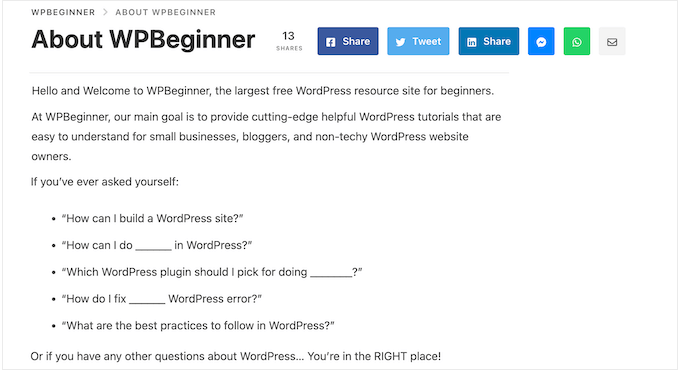
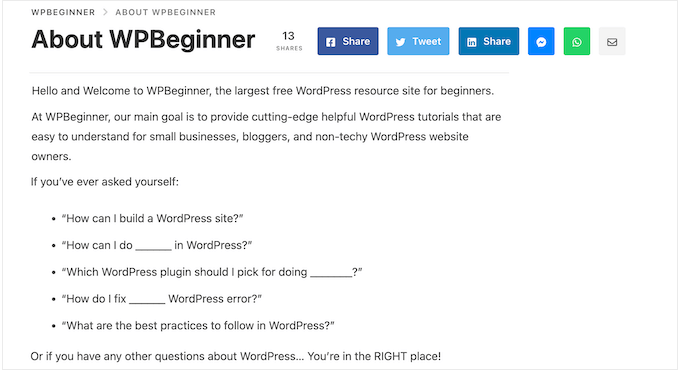
For example, a small business website may have pages that simply give visitors information about a product or service. These other pages may encourage shoppers to make a purchase, book an appointment, download a brochure, follow certain social media pages, and more.
Also, a single website may have multiple landing pages for different marketing campaigns. For instance, a membership website may advertise its subscription plans on one landing page and sell its online courses on another page.
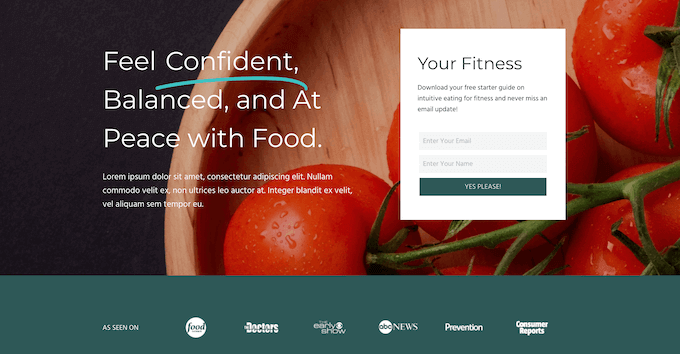
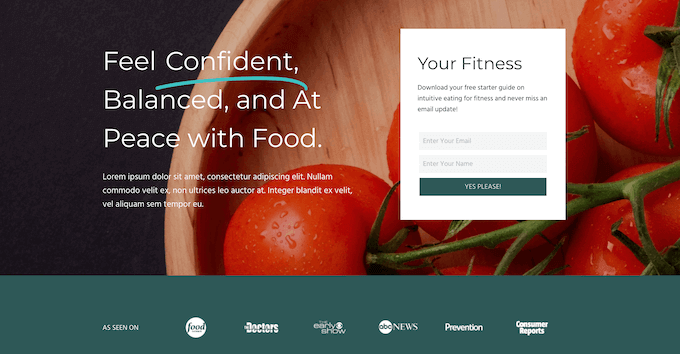
Since a website has multiple pages and a landing page doesn’t, you may find that single landing pages (not a microsite) usually don’t include a navigation menu.
Or if there is, it only leads to different sections of the landing page and does not direct users to a different page entirely. This is a marketing strategy to make potential customers engage fully with the landing page’s content without getting distracted.
Also, a website typically has a navigation bar to help visitors explore all of the pages the site has to offer. This is because navigation menus are good for user experience and search engine optimization (SEO).
Landing Page vs Website – Which One to Choose?
If you want to launch a product quickly, establish an online presence for your business, or get registrations from an upcoming event, then a landing page is a fast and easy option.
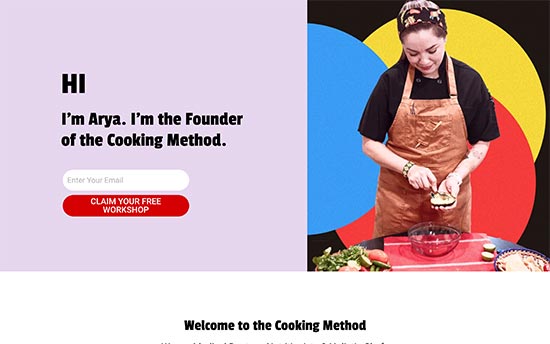
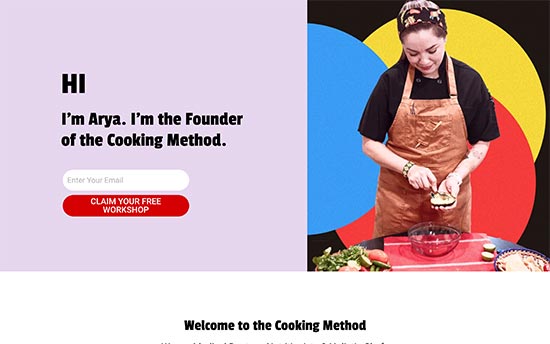
However, if you want to create an online presence that spans multiple pages, create an online store, start a blog, and more, then it typically makes sense to create a website instead.
If you are not sure, then the good news is that WordPress is a very flexible platform, so you can always change your mind later. For example, you can convert a landing page into a full website as your business grows.
Similarly, you can make a WordPress website and then build stand-alone landing pages for specific campaigns.
What Do I Need to Make a Landing Page vs Website?
No matter whether you are creating a landing page or a website, you’ll need a domain and a web hosting account.
A domain name is the address that people will type to visit your website or landing page, such as www.wpbeginner.com.
The web hosting account is the place where your landing page or website files are stored.
Normally, a domain costs around $16 per year, and hosting plans start at $7.88 per month (usually paid annually). As you can see, this can be expensive, especially for new businesses that are just starting out.
Luckily, our friends at Bluehost have agreed to offer a free domain name and a generous discount on hosting for WPBeginner users.
Basically, you can launch a landing page or even an entire website for just $1.99 per month.
Bluehost is one of the biggest hosting companies in the world and is even officially recommended by WordPress.org.
Once you’ve signed up for a hosting account, Bluehost will automatically install WordPress for you. You can then simply log into your WordPress account dashboard and start building your website or landing page.


If you don’t want to use Bluehost, then you can also install WordPress on other hosting companies like Hostinger, SiteGround, or WP Engine, following a fairly similar process.
For detailed step-by-step instructions, please see our guide on how to install WordPress.
How to Make a Landing Page for My Business
The easiest way to make a landing page is by using SeedProd. It is the best landing page builder on the market and allows you to create landing pages using a drag-and-drop editor.
SeedProd comes with more than 300+ professionally designed templates and 90 ready-made blocks that you can simply drag onto your landing pages. This allows you to create all kinds of page designs without having to write a single line of code.
We actually already have a full, in-depth tutorial on how to create a landing page with WordPress. But in this article, we will give you an overview of the steps.
Step 1: Set Up SeedProd and Choose a Template
First, you need to install and activate the SeedProd plugin. For more details, see our step-by-step guide on how to install a WordPress plugin.
Note: There is a free version of SeedProd that you can use to build a landing page, no matter what your budget is.
However, we will be using the pro version as it has more landing page templates and integrates with all the best email marketing services you may already be using to get sales and conversions.
After activating the plugin, SeedProd will ask for your license key.
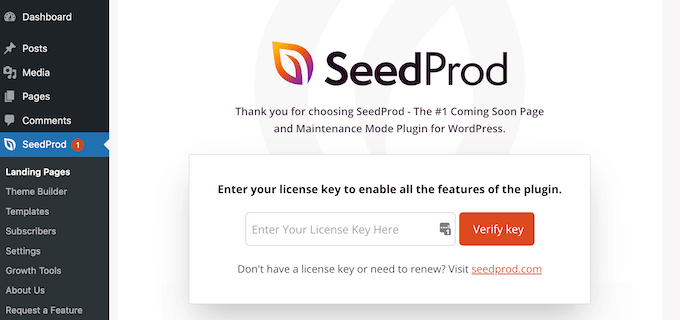
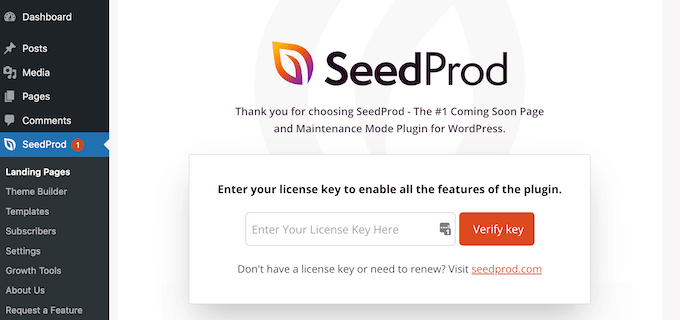
You can find this information in your account on the SeedProd website. After entering the key, click on the ‘Verify Key’ button.
Once you’ve done that, go to SeedProd » Landing Pages and click on the ‘Add New Landing Page’ button.
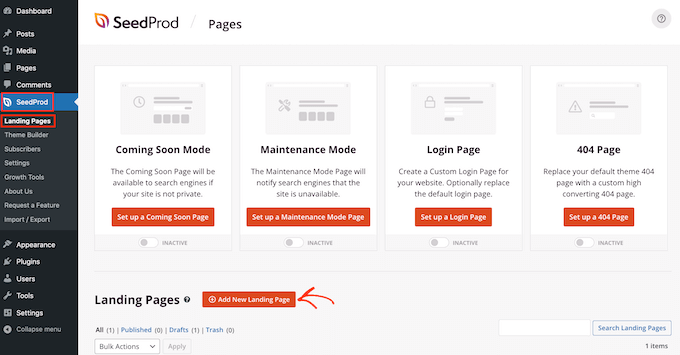
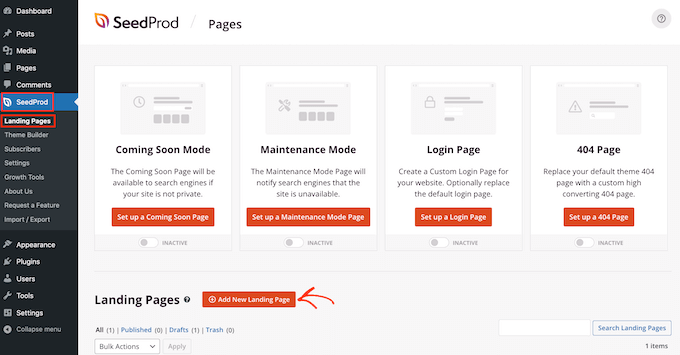
You can now choose a template for your landing page.
SeedProd’s templates are organized into different campaign types, such as thank you, coming soon, and 404 pages. To create a landing page, you’ll typically want to select either ‘Sales’ or ‘Lead Squeeze.’


If you prefer to start from scratch, then SeedProd also has a blank template.
To take a closer look at a design, simply hover your mouse over that template and then click on the magnifying glass icon.
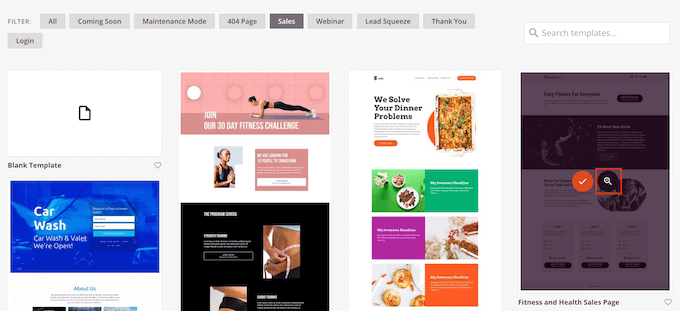
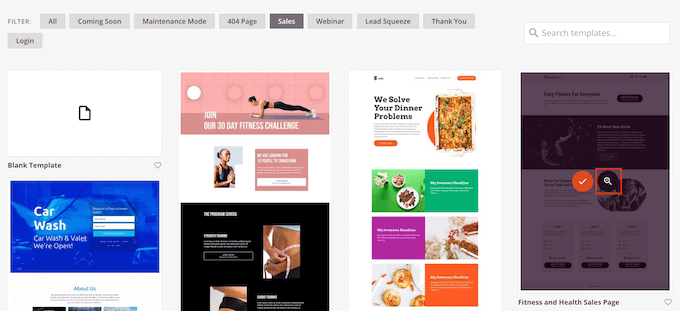
When you find a design you like, click on ‘Choose This Template.’ We’re using the ‘Fitness Sales Page’ template in all our images, but you can use any template you want.
After choosing a template, you can type in a name for the landing page.
SeedProd will automatically create a URL based on the page’s title, but you can change this URL to anything you want.
For example, adding relevant keywords to the page’s URL can improve your WordPress SEO by helping search engines understand what the page is about.


When you are happy with the information you’ve entered, click on the ‘Save and Start Editing the Page’ button.
Step 2: Customize Your Landing Page
SeedProd will now load the page builder with a live preview of your template on the right and different settings on the left.
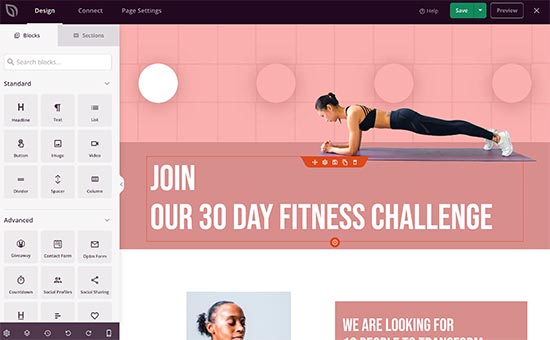
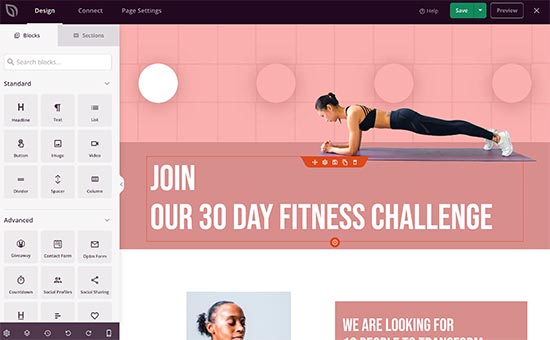
To edit any block on the page, simply click to select it in the editor. The left-hand toolbar will then show all the settings for that block.
For example, here, we are changing the text inside a ‘Text’ block.
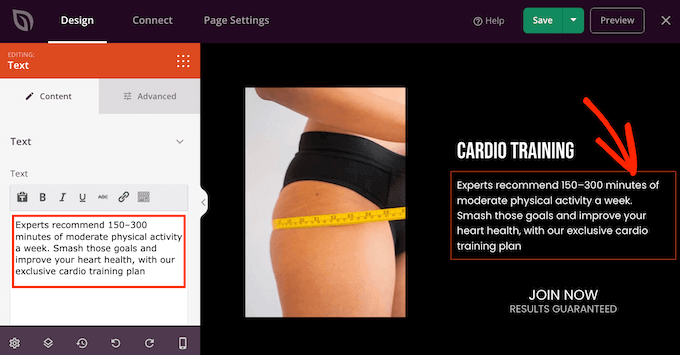
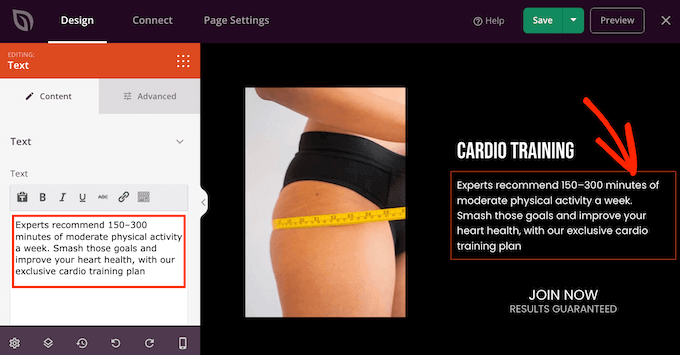
You can format the text, add links, change its alignment, add CSS animations, and more using the settings in the left-hand menu.
To add more blocks to your landing page, just find a block in the left-hand menu and then drag it onto the editor.


You can then customize this block by following the same process described above.
SeedProd also comes with ‘Sections,’ which are rows and block templates that can help you create a landing page, fast.
For example, if you are designing a Google Ad landing page, then you might use SeedProd’s ready-made Hero, Call To Action, or feature box sections.
To see all the available sections, simply click on the ‘Sections’ tab.


For more tips and tricks, check out these guides on how to optimize your landing page:
- The Anatomy of a High Converting Landing Page (Expert Insights)
- Call to Action (CTA) Best Practices for Guaranteed Landing Page Conversions
Step 3: Connect Your Landing Page to an Email Marketing Service
If you are using an email marketing service to get conversions, then SeedProd integrates with all the top providers, including Constant Contact, Brevo (formerly Sendinblue), and Drip.
To connect the landing page to your email marketing service, simply click on ‘Connect.’


You can then hover your mouse over the email marketing service that you use on your website and click on the ‘Connect’ button when it shows up. SeedProd will now show you how to connect the email marketing provider to your landing page.
When you are happy with how the landing page looks, click on the ‘Save’ button and choose ‘Publish’ to make it live.


Step 4: Publish a Landing Page as a Homepage for Your Domain
By default, WordPress shows your latest blog posts on the homepage. If you want to show the landing page instead, then you’ll need to change your site’s settings.
In the WordPress dashboard, go to Settings » Reading. From here, select the radio button next to ‘A static page.’


You can then open the ‘Homepage’ dropdown and select the landing page you created earlier. Finally, click on ‘Save Changes’ to store your settings.
For more information, please see our beginner’s guide on how to create a custom homepage in WordPress.
Alternative: Create a Landing Page Using a Different Domain Name
As we already mentioned, a website can have multiple landing pages. However, sometimes, you may want to create landing pages for different domain names.
This comes in handy if you want to create different content for different geographical areas or if you want to expand into new markets without confusing your existing audience.
Let’s say you have a food blog where you publish cooking recipes on a domain name called awesomerecipes.com. Now, you want to expand your business and start selling online cooking courses as well.
You could spend time and money building a second website, but it’s much easier to add a custom domain and then point it to a landing page on your existing WordPress installation.
This may sound complicated, but SeedProd comes with built-in domain mapping support. This allows you to create a landing page and then map it to any other domain name.
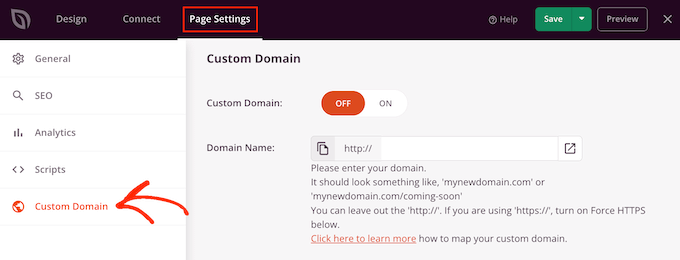
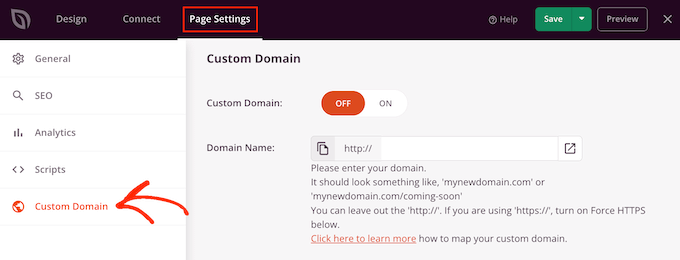
For more details, see our tutorial on how to easily add a custom domain for your landing page in WordPress.
How to Make a Complete Website for My Business
WordPress is the most powerful website builder used by millions of business websites, online marketplaces, blogs, news sites, and media sites.
Once you’ve installed WordPress on your hosting account, you can simply log into your account dashboard and start working on your website.
First, you’ll want to add some pages to your site by visiting Pages » Add New.
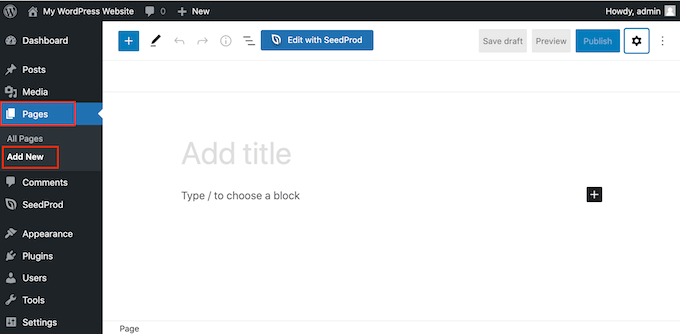
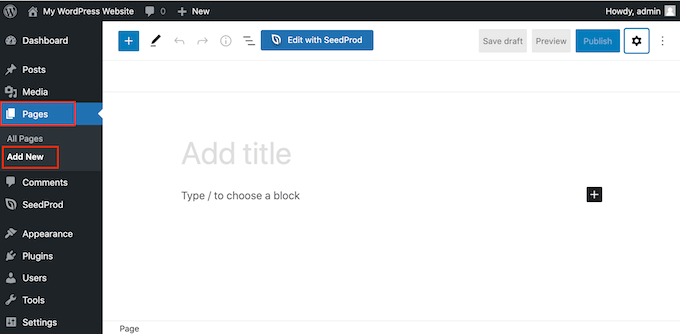
WordPress comes with a powerful editor that allows you to easily add content to your pages. To learn more, see our tutorial on how to use the WordPress block editor.
If you’re not sure where to start, you can check out these articles to set up your pages:
- Important Pages That Every WordPress Blog Should Have
- How to Create a Custom Page in WordPress
- How to Organize or Reorder WordPress Pages with Drag & Drop
- How to Bulk Add Posts and Pages in WordPress (Best Method)
Next, it’s time to choose a design for your website. WordPress comes with thousands of free and paid themes that make it easy to create all kinds of different websites.
If you need help choosing a theme, then check out our expert pick of the most popular WordPress themes, or take a look at these great themes for business websites.
Once you’ve found a theme that you want to use, you can go to Appearance » Themes and click on the ‘Add New’ button to install it.
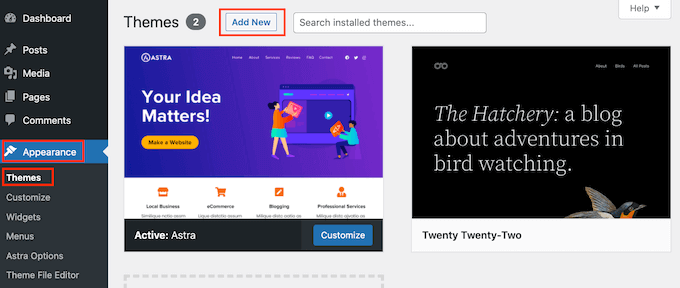
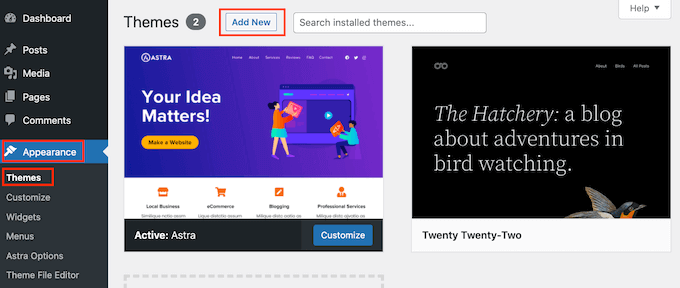
For more detailed instructions, see our tutorial on how to install a WordPress theme.
Additionally, you can also use SeedProd to create your own custom WordPress theme and build a website from scratch. You can learn more about it in our article about how to create a custom WordPress theme without code.
WordPress is a user-friendly and flexible platform, but the real power of WordPress comes from its plugins.
Plugins are like apps that add new features to your website, and there are thousands to choose from. To help you find the perfect plugin, we’ve created a list of the must-have WordPress plugins for business websites.
We hope this article helped you learn the difference between a landing page vs a website. You may also want to see our guide on how to customize WooCommerce product pages and expert picks of the best popular posts plugins for WordPress.
If you liked this article, then please subscribe to our YouTube Channel for WordPress video tutorials. You can also find us on Twitter and Facebook.

